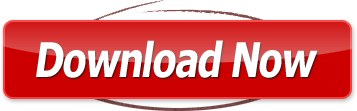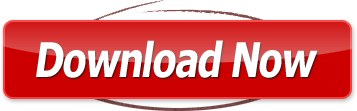Download Company Law Form61: Form No 61 used as a Form for filing an application with Registrar of Companies for correction of any default or reply to notice of ROC or Filing Application Suo moto with ROC for rectification of any mistake.
How to e-file Form 61 of Company Law
Select the category of the applicant out of company, foreign company under section 591 and others. Category as ‘Foreign Company under section 591’ can be selected only in case purpose of the application is Compounding of offences or others Category as ‘Others’ can be selected only for Compounding of offences or for withdrawal of approved application for name availability.
In case of an Indian company, enter the ‘Corporate Identity Number’ (CIN) and In case of a foreign company, enter the ‘Foreign Company Registration Number (FCRN)’.You may find CIN/ FCRN by entering existing registration number or name of the company in the ‘Find CIN/GLN’ service at the MCA21 portal and Find Details of Company CIN, GLN, LLPIN using Name of Company, ROC registration number etc. SRN of eForm 1A can be entered only in case category of applicant is ‘Others’.
Click the “Pre-fill” button: System will automatically display the name, registered office address (in case of Indian company) or name and address of principal place of business in India (in case of foreign company) and email ID of the company. In case there is any change in the email ID, enter the new valid email ID. In case of SRN of eForm 1A, approved name of the company shall be displayed.
In case category of the applicant is ‘Others’, enter the name, address and e-mail ID of applicant. Select the purpose of the application. In case category of applicant is Foreign company u/s 591’ or ‘Others’, only Compounding of offences or others can be selected. Note: For making application u/s 25(8), ‘Others’ option needs to be selected. Payment for the same should be done through ‘Pay Miscellaneous Fee’ option on the Ministry website
In case the application is for Normalising a Dormant company:
- Those companies which have not filed both annual returns and balance sheets for the financial years 2006-07, 2007-08, 2008-09 (i.e. has not done any of the six required filings) then these are treated as Dormant Companies.
- A dormant company desirous to regularise its filing can apply for normalising by selecting the option for ‘Normalising a dormant company’. After approval of the application, the company shall be provided 21 days to file all the annual return and balance sheets for the required financial years.
- In case all the required filings are done within 21 days, then the status of the company shall be changed to ‘Active’. However, in case, all the required filings are not done within 21 days, status of the company shall be changed back to ‘Dormant’.
- Please note that Form 61 for normalising a company should not be filed by a dormant company which is desirous of getting struck off under Easy Exit Scheme (EES), 2011. Such company should file Form EES, 2011 only. In case any charges are pending, such company is also allowed to file Form 17 for satisfaction of the same.
- Form 61 for normalising a company should be filed by only those dormant companies which are desirous of getting back to Active status by filing the due annual returns and balance sheets
Enter the details of application. In case of application for compounding of offences, also mention the facts of the case mentioning nature of offence and period of default. Fields 9 is applicable if the application is filed for “Compounding of Offences”.
The application can be filed for Company, Director or Manager/Secretary or Others. Enter number of person(s) and their details excluding Company. Details of only 8 persons can be entered in the form. If number of persons is greater than 8, then additional details can be provided in optional attachment. Select the category. In case the category is Director, enter an approved DIN. In case category is Manager/Secretary, enter Income-tax PAN. In case category is others, enter either income-tax PAN or passport number. In case of passport number, prefix the number with zero(s) (0) to make it a 12 digit number. Example: 0000E1234567.
- Enter the details of section violated. Also provide details of the section under which default is punishable along with the details of applicable penalty.
- Enter the details as to how the default has been made good indicating the date on which the default has been made good, wherever applicable.
In case of application under section 166(1) or 210(4), mention financial year end date in respect of which the application is being filed. Ensure that you enter the correct date as the extension by the concerned office shall be based on this date.
Enter total number of stamp duty payment(s) for which details are to be entered. Based on the number entered here, number of blocks shall be displayed for entering the details. Details of maximum eight stamp duty payments can be entered in the eForm.
Enter the details of stamp duty paid under the relevant Stamp Act. This shall be mandatory in case of ‘Compounding of offences’ or ‘Declaring a defunct company under section 560’.
- Select the state or union territory in respect of which stamp duty is paid. In case category of applicant is ‘Company’, State(s) selected shall be same as state in which registered office of the company is situated.
- Enter the total amount of stamps or stamp paper. In case where payment of stamp duty is not applicable, zero may be entered.
- Enter the particulars of instrument(s) on which stamp duty is paid.
- Select the mode of payment of stamp duty; and enter the name of vendor, serial number of stamps, and registration number of vendor, date and place of purchase of stamps.
- Name of vendor shall be mandatory to enter in case amount of stamp duty is greater than or equal to Rs.50/-. Registration number of vendor shall be mandatory to enter in case amount of stamp duty is greater than or equal to Rs. 50/- and mode of payment is Manual.
- Place of purchase of stamps or stamp paper shall be mandatory to enter in case mode of payment of stamp duty is ‘Manual’
Attachments
- Board resolution passed for the purpose of making an application for any of the documents as applicable
- Scheme of arrangement, amalgamation,
- Extension of financial year,
- Extension of period of annual general meeting
- Power of attorney for memorandum of appearance as per Form 5 of Company Law Board
- Regulations, 1991 if the application is filed for compounding of offense
- Affidavit verifying the content of application if the application is filed for compounding of offense
- Copy of notice received from RoC or any other competent authority if the application for compounding of offence is filed in pursuance to notice received from RoC or any other competent authority
- Scheme of arrangement, amalgamation if application is filed for amalgamation
- Copy of petition mentioning the date of service of petition if the application is filed for amalgamation
- Nil Balance sheets if the application is filed for declaring as a defunct company
- Indemnity bond if the application is filed for declaring as a defunct company
- Affidavit verifying the content of the application if the application is filed for declaring as a
- Defunct company
- Detailed application is required to be attached in all the cases of filing
- Any other information can be provided as an optional attachment
- In case of compounding of offence, the detailed application should contain the following details:
- The detailed application will be as per Company Law Board Regulations, 1991
- General profile and history of the company containing details such as name, date of incorporation, main objects of the company
Facts of the case mentioning nature of offence and period of default
- Whether the offence is made good, if yes then how and when (i.e. the date where applicable)
- Prayer to compounding authority for compounding of offense.
In case of extension of annual general meeting, the detailed application should contain the following details:
- Reasons of extension
- Period for which extension is required (Note: It should not exceed three months)
In case of extension of financial year, the detailed application should contain the following details:
- Reasons for extension of financial year
- Period for which extension is required (Note: It should not exceed three months)
Verification: In case of Indian Company, select the first check box and enter the serial number and date of board resolution authorising the signatory to sign and submit the application. In case of foreign company, select the second check box.
Digital Signatures
- In case category of applicant is Company, the eForm should be digitally signed by managing director or director or manager or secretary of the Indian company duly authorized by the board of directors. OR
- In case category of applicant is Foreign Company u/s 591, the eForm should be digitally signed by the authorised representative. OR
- In case category of applicant is Others, if the application is filed for compounding of offense by an individual who does not have a digital signature, the eForm can be digitally signed by a chartered accountant or cost accountant or company secretary (in whole-time practice) authorized by the board of directors.
Designation
- Enter the DIN in case the person digitally signing the eForm is a director or managing director.
- Enter income-tax PAN in case the person signing the eForm is a manager or authorised representative or others
- Enter membership number or income-tax PAN in case the person digitally signing the eForm is a secretary
- In case the person signing the eForm is a chartered accountant or cost accountant or company secretary (in whole-time practice); select the relevant category of the professional and whether he/ she is an associate or fellow. In case the professional is a chartered accountant (in whole-time practice) or cost accountant (in whole-time practice), enter the membership number. In case the practicing professional is a company secretary (in whole-time practice); enter the certificate of practice number.
Form for filing an application with Registrar of Companies
This movie requires Flash Player 9